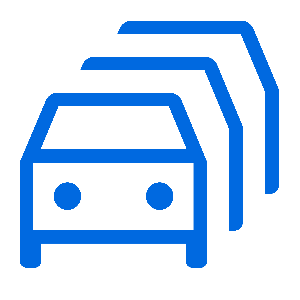
Asset Management
Use the search bar to find related Articles, Training or Tickets.
Drivers are used in SmartFill to quickly identify the user who authorised a dispense at the system.
They can be used by themselves or paired with a Vehicle or Plant authorisation to capture the vehicle the driver is filling.
Adding Drivers
First, navigate to your Drivers module on the left-hand side of the website.
If you cannot find the Drivers option, you'll need to add the desired module to do so. You can learn how to do that here.

When you have loaded into the new Drivers page, click Add Driver in the top right of the web portal.

You will then be prompted to add the Drivers's details in a new window. By default, we offer the following inputs;
- Input Type: The authorisation method that SmartFill will recognise at the system.
- Key / Code: The authorisation code that SmartFill will need to identify at the system.
- Description: A description for the Driver, used to identify during reconcillation.
If you need to add more details for your Vehicle/Plant, learn how to add more columns to your assets.
Once your asset has been configured, press Add to confirm, and the asset will be added to the system.
FMTData offers powerful tools to help you track your data, including adding columns to your system.
On a handful of web pages, you may see a button at the top right that says Edit Columns. This will show you the Displayed Columns web page.

On the newly loaded web-page, you will be able to see the columns you currently have (Displayed Columns) and columns that you can add (Unused Columns).
You can either Drag & Drop these unused columns into the Displayed Columns to create a specific order, or you press the [+] button to quickly add them in.

Once you've added your desired columns, you can rename them for easier identification during recollection.

Additionally, each column describes the defined use, helping users understand how each can be used.

A Magnetic Swipe Card Reader is required to be installed on your SmartFill system.
SmartFill can utilise Swipe Cards to authorise fuel dispenses, which can be used instead of a numerical code/tag.
Enabling Swipe Card Functionality
By default, FMTData disables the ability to add magnetic swipe cards, so we must enable swipe cards.
First, navigate to your units page.

Select Global Settings in the top right.

On the newly loaded web page, ensure that "Swipe Cards" is set to Enable.

Adding ISO/Access
Adding the ISO/Access is a crucial step to setting up your cards correctly.
For this example, we will be using Drivers to demonstrate this functionality, but the process is identical for Vehicles/Plants.
Go to your desired asset page (Vehicles, Drivers, or Plants), and click the "Configure Driver/Vehicle/Plant" button near the top right.

Click on "ISO/Access Registration".

On the newly loaded web page, select Add/Access Registration

You will see a window appear titled ISO/Access Registration.
- Name is entirely cosmetic and is used for you to identify the card ISO. We recommend that you put the name of the card brand being used.
- The ISO Number is the first six digits of your card, including any spaces, which should be marked as a 0.
- For example, if your card number were 1234 5678 9012 3456, the ISO would be 123405
- Access Number is a further security measure to ensure specific cards can be utilised.
- For most purposes, you will not need to enter an Access Number, which you can skip by clicking the Ignore Access Number check box.

Press Add once you have filled in all your details, and your ISO/Access code will be added to your SmartFill system.
Adding Swipe Card Assets
Return to your desired asset's page (Vehicles, Drivers, or Plants), and click the "Add Driver/Vehicle/Plant" button.

Enter your card number, ensuring that your ISO (the first six digits, including spaces) is not included, and select your ISO / Access input field accordingly. Fill in the other details to your desired values, and click add.

For this article, we will be using Vehicles to demonstrate this functionality, but the process is identical for Plant assets.
Vehicles and Plants are used in SmartFill to identify the vehicle or machinery being filled at the SmartFill system.
The functionality of the Vehicles & Plants page is identical; the Vehicles asset type is often used for Light Vehicles (LVs), such as passenger cars, whilst Plants are used for Heavy Vehicles/Machinery (HVs), such as Forklifts or Dump Trucks.
Please note that you can only use one Vehicle or Plant authentication when at the system, not both simultaneously.
Adding a Vehicle/Plant
First, navigate to your Vehicles or Plant module on the left-hand side of the website.
If you cannot find a Vehicles or Plant module, you'll need to add the desired module to do so. You can learn how to do that here.

When you have loaded into the new Vehicle or Plant, click Add Vehicle or Add Plant in the top right of the web portal.

You will then be prompted to add the Vehicle's details in a new window. By default, we offer the following inputs;
- Input Type: The authorisation method that SmartFill will recognise at the system.
- Key / Code: The authorisation code that SmartFill will need to identify at the system.
- Description: A description for the Asset, used to identify during reconciliation.
- Registration: The registration of the Vehicle/Plant.

If you need to add more details for your Vehicle/Plant, learn how to add more columns to your assets.
Once your asset has been configured, press Add to confirm, and the asset will be added to the system.
This article will use Odometers and Vehicles. However, the process is identical if you want to use Hourmeter or Plants.
SmartFill can allow the entry of odometers and hourmeters when a vehicle or plant is detected and authorised at the system.
This is useful if you want to track vehicle consumption or track when a vehicle needs to be serviced.
Configuring Columns to Show Odometer/Hourmeter
If you're unsure how to add columns to your Asset pages, you can learn how to add columns via this article.
Before we get started, we recommend that you add the columns below to your desired asset page;
- Enable Odometer - Prompt the driver to enter an odometer when this asset is detected.
- Odometer - The last reported odometer from the asset.
- Odometer Limit - The maximum distance allowed between transactions, explained in depth in the Odometer/Hourmeter Limit Chapter.
You can add more columns that may benefit your odometer reconciliation.
- Last Service Odometer - The last odometer reading when the asset was last serviced.
- Service Interval - The interval at which the vehicle should be serviced.
Once you have added the above columns, your assets page should contain the columns previously mentioned, as shown below.

You can then edit these columns to reflect your vehicles' current readings.
If your Enable Odometer checkbox is enabled, the SmartFill will request the driver to enter an odometer which must be entered before a dispense can authorise.
Once a transaction is completed, the Odometer column will update with what the driver entered.
Odometer/Hourmeter Limit & Example
The Odometer/Hourmeter Limit enables administrators to restrict an odometer or hourmeter to a specific range.
Let's assume we have the following Vehicle configuration;
- Vehicle Odometer: 15,000
- Vehicle Odometer Limit: 1000
With the above setup, this means the SmartFill will only allow an odometer reading between 16,000 or 14,000. If the driver enters a value higher or lower than the expected range, SmartFill will throw an error stating that the odometer reading is incorrect.
If the odometer limit is set to 0, no limit will be forced, and the driver can enter any value.
It's recommended that the Odometer/Hourmeter Limit remains at 0 until the odometer reading is confirmed and reported correctly on FMTData.
SmartFill allows you to edit data that has already been put into the system. This is useful when you need to change a vehicle's registration or rename a SmartFill system to something more recognisable.
To edit a table, simply click on the table/field you would like to update, and a text box will appear to allow you to edit the data.
Type in your desired information, then press Enter to confirm those changes.
If you enter data that the website does not recognise or allow, an error will show explaining what went wrong.
