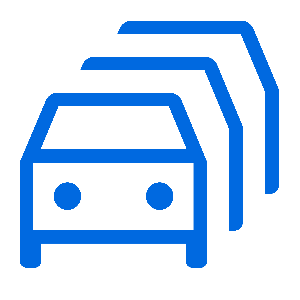
Asset Management
Use the search bar to find related Articles, Training or Tickets.
SmartFill offers two methods of Volume Limitations:
- Fill Limit - The volume that the vehicle will be allowed to dispense per transaction.
- Fuel Allocation - The volume that the vehicle will be allowed to dispense within a designated period.
Limiting Fuel Usage
First, go to your Plants/Vehicles page and find the asset you want to limit. Click the View button on the right side of the asset.
If you don't see the view button, you may need to scroll to the right to find it.

Change the settings listed below as required.
- Fill Limit (Highlighted Blue) is the vehicle's maximum dispense volume per transaction.
- Example: If "Fill Limit" is set to 50, and the driver wants to dispense 75 litres, they need to authorise twice; Once for 50 litres, then again for the remaining 25 litres.
- Fuel Allocation (Highlighted Red) is the vehicle's volume that can be dispensed within a designated period.
- Example: If "Allocated Volume" is set to 100 litres daily, the driver can only dispense 100 litres daily. If the driver needs to dispense more than 100 litres, they must wait until the next day or have an admin change the "Remaining Volume" value.

FMTData offers the ability to mass import assets into FMTData to help you save time and resources. Importing allows users to mass update assets or add new ones into the system with a few clicks./\
Before Importing Your File
Before you import new assets into FMTData, you must make sure you meet the below requirements;
- You must import the file in a Comma Separated Value (CSV) format.
- You can only import one authorisation type (NFC FOBs, SmartTags, Codes, etc) at a time. If you need to import multiple authorisation types, separate them into different files.
Importing into FMTData
In this article, we will use Vehicles as an example. However, the procedures shown are identical between Drivers and Plants.
Click on Configure Vehicles.

On the new pop-up window, click Import Vehicles.

Select the file you want to import into the system and select Import.
If your CSV file contains assets that already exist inside FMTData, ensure that Update existing items is enabled if you wish to update those assets with new details.

On the Import Vehicles page, you'll need to;
- Select what columns FMTData will recognise (Highlighted Red).
- Select the header row, so that FMTData knows to ignore that row (Highlighted Blue)
- Select the authorisation type at the bottom of the screen (Highlighted Green)
If you leave a column as Unused, that column will be ignored, and will use the data it had previously (or left blank if it's a brand new asset).

Press the Import button, and FMTData will upload the data into the web portal
If any error messages appear after the import, you may need to check if your CSV file is correctly configured. If you're not too sure what could be happening, reach out to our support team with the CSV file attached.