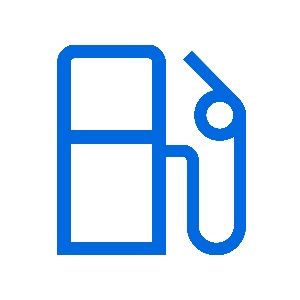
Transactions
Articles relating to the Transactions Page of FMTData.
Use the search bar to find related Articles, Training or Tickets.
Check Unit Status
You may not be able to find your transactions due to the status of your unit.
On your Units page, you can check the affected unit's Status column, which may explain what the issue could be;
- If the status is OK, proceed to Check Date Range & Search Filter
- If the status is Offline, the SmartFill unit is not connected to the Internet, and won't be able to send any data.
- If the status is Power Off, the SmartFill unit has been turned off or has lost power.

Check Date Range & Search Filter
On the Transactions page, you can filter transactions by Date Range and Search (by keyword). If these filters are not configured correctly, they may hide transaction.

Ensure the date range includes the period in which the transaction was performed. Click on the date range selector and use either a default range or a custom range. Make the date range as small as possible to prevent issues from occurring when displaying a large number of transactions.
Ensure the search box is clear to prevent spelling errors affecting displayed transactions.
If you have checked all these and still can't find the transactions you're looking for, please contact support.
An unauthorised transaction occurs when SmartFill detects flow on the pump but has not authorised any dispense. Unauthorised transactions can be identified by the row on the transaction being greyed out and having no asset/driver information.

A transaction like this may appear under the following circumstances;
- Someone is opening the SmartFill unit and engaging the bypass switch inside the SmartFill.
- Someone activating the pump externally from the SmartFill unit
- Electrical noise/interference affecting the pulse signal inside the SmartFill
- A hardware fault within the flowmeter/pulser setup.
- Fuel backflowing into the flowmeter, causing phantom litres to be counted.
We recommend that you contact our support team to initiate a further investigation. Once a ticket has been raised, our support team will help identify what may be happening at the system and what action must be taken.
TABLE OF CONTENTS
Configuring Fuel Types for Each Pump
To ensure accurate pricing is applied to each transaction, each SmartFill system must know which fuel type is dispensed from which pump.
If you do not see a Pricing module in your web portal, you can add one by following this article.
Go to your Pricing module and click Set Fuel Types.

Set the prices of each pump on your SmartFill system accordingly. When you are happy with your changes, click Update.

Setting Individual Pricing for Fuel Types
When your Fuel Types have been configured, you can use the Pricing module to set the dispensed fuel price.
Pricing is configured by Cents per Volumetric Unit (Gallon, Litre, etc). If you wanted to record $1.79 per Volumetric Unit, you would need to enter 179 into the pricing input.

Configure the pricing as needed, and press Update to confirm these changes.
SmartFill allows you to export transactions from the website to a CSV/Excel file for third-party applications.
First, make sure that you are logged into your SmartFill web portal and navigate to the Transactions page.
Make sure to configure the date range. By default, FMTData sets the date range to the beginning of the work week to the end.
The following options can be configured;
- What filetype the report should be downloaded as
- What columns should appear in the report.
- The Export Button to download transactions.

Select the Export button in the top right of the web page. This will download your transaction file directly onto your computer.
If your SmartFill unit is offline, you can still download the data manually via USB and upload it to your website.
Before you begin, you will need a USB drive with a capacity of 32GB or less and that is formatted to FAT32. Anything above 32GB and/or formatted differently will not work.
How to Export Data from the SmartFill Unit
- When at the physical unit, plug the USB drive into the USB port.
- At the unit, hold <CLR> and <ENT> until you see "Enter Admin or Installer PIN".
- Type in your Admin PIN and press <ENT>. By default, the Administrator PIN is 1234.
- Press <5> to access Unit, then <1> for "Export Data".
- Wait until the data has been exported, and remove the USB Drive.
- If you receive an error message, make sure that you have a USB that is 32GB or less, and has been formatted to FAT32. If issues still occur, reach out to our support team.
How to Import Data into the website
- Plug your USB drive into your computer, and confirm that you have a 1234web.dat file, where 1234 is replaced with your unit serial number.
- Log into your account at https://www.fmtdata.com/Login, and navigate to the Units page.
- On the Unit's page, click the "Import/Export" button on the unit from which you exported data.
- Select your file by dragging and dropping it into the Import section and clicking "Import." The data from the unit will then appear on your website.