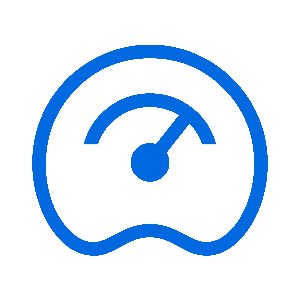
Tank Gauging
SmartDip, VirtualTanks, Tank Configurations
Use the search bar to find related Articles, Training or Tickets.
If you are missing the Tanks button, you may; * Lack an ATG device in your system, OR; * Your device(s) may not be online yet to send any data. If you are lacking an ATG device, you can instead use our VirtualTank system. You can read more about VirtualTanks in this article.
If you have an Automatic Tank Gauging (ATG) system, such as Wireless SmartDip, a website module for Tanks will appear on the left-hand side of the website, as seen below.

On the newly loaded web page, you will be able to see your tank levels

SmartFill has the ability to send emails and alerts to yourself and others.
This article covers how to add all types of alerts, and how to modify alerts if needed.
Creating Alerts
Daily Email Schedule
Tank levels can be scheduled to be sent at a specific time of the day, which will notify you of the tanks current levels, and if any tanks are reporting any other status.
First, navigate to your tanks page on the left-hand side of the web portal.

If you're not seeing this option, you may not have the correct permissions to view this page, or you don't have any tank gauging devices installed.
On the top right-hand side of the web portal, click on the Configure Tanks button and then on the Email Schedule option.

If no alerts have been configured, click on the Add Daily Email Schedule button in the top right, and configure to your liking

If an alert has already been configured, and you'd like to add another email to it, click on the table where the emails are listed, and add a semi-colon (;) to the end of the last email, and add the email to the text-box.
For example. If an alert exists that contains the email john@example.com, and you wanted to add in the email jane@example.com, the Email Addresses column should look like john@example.com;jane@example.com.
High/Low Tank Alerts
SmartFill has the capability to send an email alert once it reaches a volume defined by the user.
First, navigate to your tanks page on the left-hand side of the web portal.

If you're not seeing this option, you may not have the correct permissions to view this page, or you don't have any tank gauging devices installed.
On the top right-hand side of the web portal, click on the Configure Tanks button, and click on the Email Alerts option.
 On the upper right-hand section of the page, select Add Alert
On the upper right-hand section of the page, select Add Alert

Fill out the form to create your alert and click Add

If an alert has already been configured, and you'd like to add another email to it, click on the table where the emails are listed, and add a semi-colon (;) to the end of the last email, and add the email to the text-box.
For example. If an alert exists that contains the email john@example.com, and you wanted to add in the email jane@example.com, the Email Addresses column should look like john@example.com;jane@example.com.
SMS Alerts
SMS Alerts is only available to SmartFill Gen 2 & Gen 3 systems, where a Cellular Module with a capable SIM Card is installed.
SmartFill has the capability to send an SMS alert once it reaches a volume defined by the user.
First, navigate to your tanks page on the left-hand side of the web portal.

If you're not seeing this option, you may not have the correct permissions to view this page, or you don't have any tank gauging devices installed.
On the top right-hand side of the web portal, click on the Configure Tanks button, and click on the SMS Alerts option.

Choose the tank you want the alarm enabled, fill in the Low and High alarm volumes, and click Update.

To modify the phone number list, go back to the Tanks page, click Configure Tanks, and select SMS Phone Numbers.
 Select the tank you want to set, fill in the phone numbers list, and click Update.
Select the tank you want to set, fill in the phone numbers list, and click Update.

A PRO Subscription is required to utilise VirtualTanks to the fullest capability.
VirtualTank is our first-party, no hardware solution to record your tank levels without using a physical tank gauging device.
When a VirtualTank is created, our systems calculate the volume left in the tank using an algorithm that considers your current fuel transactions and deliveries.
By defining;
- The total capacity of the Tank, and;
- The current volume inside the Tank, and;
- The pump dispensing from the tank;
You can emulate a tank gauging device without any hardware. The VirtualTank will subtract any dispenses completed by the mapped pump.
Please note that deliveries will not automatically be counted, and you will need to;
- Manually add the deliveries into the system, OR;
- Install an inflow module to calculate the flow going into the tank.
How to Create a VirtualTank
First, enter your Tanks Module on the left-hand side of the website, and select Configure Tanks in the top right.
If you do not see a Tanks module in your web portal, you can add one by following this article.


When prompted, select Add a Virtual Tank.

Complete the setup wizard to match your tank's properties.
When a dispense is detected on the Mapped Pump, the VirtualTanks volume will be subtracted from the dispense amount, so make sure this property has been configured.

Once you have filled in all of the details to the best of your abilities, click Add, and your VirtualTank will be ready to use.
The quickest way to resolve this issue is to add any missed deliveries onto the system, and add a manual dip afterwards.
FMTData offers the ability to keep track of deliveries completed by allowing users to add them via the website.
Please note that adding a delivery will not update the level on Automatic Tank Gauging Devices.
Adding a Delivery
First, navigate to your tanks page and select the Add Delivery button in the top right of the website.

On the newly loaded web page, fill in the information as required.
Options with a * are required to be filled in.
Once all of your details have been entered, click Add, and the delivery will be registered on your system.
If you have a Wireless SmartDip, you have the ability to dip more than the default twice per day frequency.
Changing Dip Frequency
Go into your Tanks page on the right hand side.
If you cannot see a Tanks option on your list, your unit may not be online, or your system hasn't sent a dip yet. If you're unsure, reach out to FMT Support.

Find the tank you want to edit the dip frequency of, and click View on the right-hand side.

Scroll Down until you find the Scheduler option.

Update the frequency to your liking. Once your option has been selected, you will see the new life-span of your system.

Using a Custom Schedule
If you want to use a custom schedule, you can toggle the Use Custom Schedule option, which will allow you to create up to 12 dips.

You can then click Add Schedule to add a desired time.
